
This is an example of an e-commerce shopping cart with order details and shipping details, designed using HTML, CSS, and Bootstrap framework 4. The font style and product image have been imported to the code with their URLs. The body of the form is given a background color or #eee. The title of the form is displayed with the styles of color as #000, font-size as 1.2rem, font-weight as bold, and text-transform as uppercase to automatically convert the text to uppercase. The navbar items are displayed using a font size of 0.8rem, and a font-weight of 600. The cursor style for the input text fields is set as pointer to get the hand cursor on hover. The text fields take the border style of 1px solid #008000, in a hover event. The 'Back to Shopping' button is given a border style of 1px solid #333 and takes the styles of background-color as #333, and font color as #eee, in a hover event. The 'Continue Shopping' button is given a background color of #66cdaa, which gets changed to #3cb371, in a hover event.
Source: https://bbbootstrap.com/snippets/bootstrap-ecommerce-shopping-cart-order-status-and-shipping-details-44965481

This is an example of an E-commerce product list, designed using CSS, HTML, and Bootstrap framework 4. The font style and product images have been imported to the code with their URLs. The concept of Lists has been used with UL and LI components. UL element has been used with the child elements of LI to display the prices, in an orderly manner. The body of the form is given a background color of #f4f7f6. The product image is given a transform style as translate(-50%), and a transition style of all 0.2s ease-in-out. The product image moves -40px to the top and takes a box-shadow style of 0 19px 38px rgba(0, 0, 0, 0.3), 0 15px 12px rgba(0, 0, 0, 0.22), in a hover event. The new price of the product is displayed with a font color of #ff4136. The product name is displayed with a size of 15px. The media quarries have been used to increase the responsiveness of the form.
Source: https://www.bootdey.com/snippets/view/bs4-ecommerce-products#css
E-commerce Product List
4.3.1

This is another example of an e-commerce product list with sidebar filters, designed using HTML, CSS, and Bootstrap framework 4. The product images are imported to the code with their URLs. The concept of Lists has been used with UL and LI components. UL element has been used with the child elements of LI to display the child elements of the navbar and the filters in an orderly manner. The filters are displayed using a font color as darkgray, which gets changed to darksalmon, in a hover event. The product card is given a height of 300px, and a width of 250px, whereas the product image, is given a height of 210px and a width of 250px. Media quarries have been used to increase the responsiveness of the form. The color types have been indicated with the colors of #e94545d7 as red, RGB(69, 129, 129) as teal, and #0000ff as blue.
Source:https://bbbootstrap.com/snippets/bootstrap-ecommerce-product-list-sidebar-filters-45421504

This is an example of an e-commerce product category page with navbar and filters, designed using HTML, CSS, and Bootstrap framework 4. The form consists of a search bar, six product cards with product image, details, and 'Add to Cart' button, and a set of filters created as checkboxes. The product images are imported to the code with their URLs. The concept of Lists has been used with UL and LI components. UL element has been used with the child elements of LI to display the login and shopping cart icons in an orderly manner. The font color RGB(153, 40, 59) has been used to get the burgundy color in text lines. The font-size of the search bar is set as 20px. The product card is given a height of 330px, and a width of 300px, whereas the product image, is given a height of 200px and a width of 250px. The 'Add to cart button is given a border style of 1px solid orange, and background color of #fff. The button takes the background color of orange and font color of #fff, in a hover event.
Source:https://bbbootstrap.com/snippets/bootstrap-ecommerce-product-category-page-navbar-and-filters-66782703
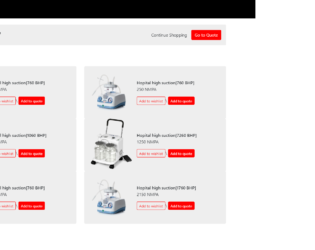
This is an example of an e-commerce product listings with a navbar, designed using CSS, Html, and Bootstrap framework 4. The fonts and product images are imported to the code with their URLs. The concept of Lists has been used with UL and LI components. UL element has been used with the child elements of LI to display the child elements of the navbar, in an orderly manner. The navbar items are given the styles of text-transform as uppercase to automatically convert the text to uppercase, font-size as 12px, and font color as #fff. The right side section of the navbar changes the value of the clip-path as polygon(81% 0, 100% 0, 100% 50%, 100% 100%, 65% 100%), on hover to change its shape. The product card is given the styles of background-color as #eee, height as 200px, and border-radius as 4px. The 'Add to Quote' buttons are created as success type buttons and given a border-radius of 4px, and a background-color as red, whereas the 'Add to Wish list' button is given a border style as 1px solid red, and the font color as red. The 'Add to Wish list' button changes its background color to red, on hover.
Source:https://bbbootstrap.com/snippets/bootstrap-ecommerce-product-listings-navbar-42254845
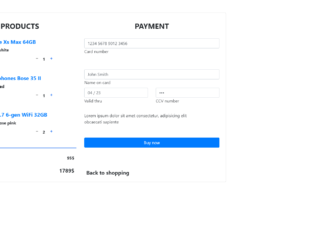
This is another example of an e-commerce shopping card form, designed using CSS, Html, and JavaScript framework 4. The product images have been imported to the code with their URLs. The form consists of product images, quantity pickers, input text fields, and a 'Buy Now' button. The product name and price are given a font-weight style as bold. The cursor style for the buttons is set as cursor to get the hand cursor effect on hover. Media quarries have been used to increase the responsiveness of the form, for mobile users. The input text fields are given a border style of 2px solid #4285f4, to be active on focus event. The 'Buy Now' button is created as a primary type button in Html. The quantity picker takes a border color of #212529, in a focus event. The user is given the ability to either pick the quantity from buttons or enter the quantity directly into the field.
Source: https://mdbootstrap.com/snippets/jquery/marta-szymanska/731529#js-tab-view